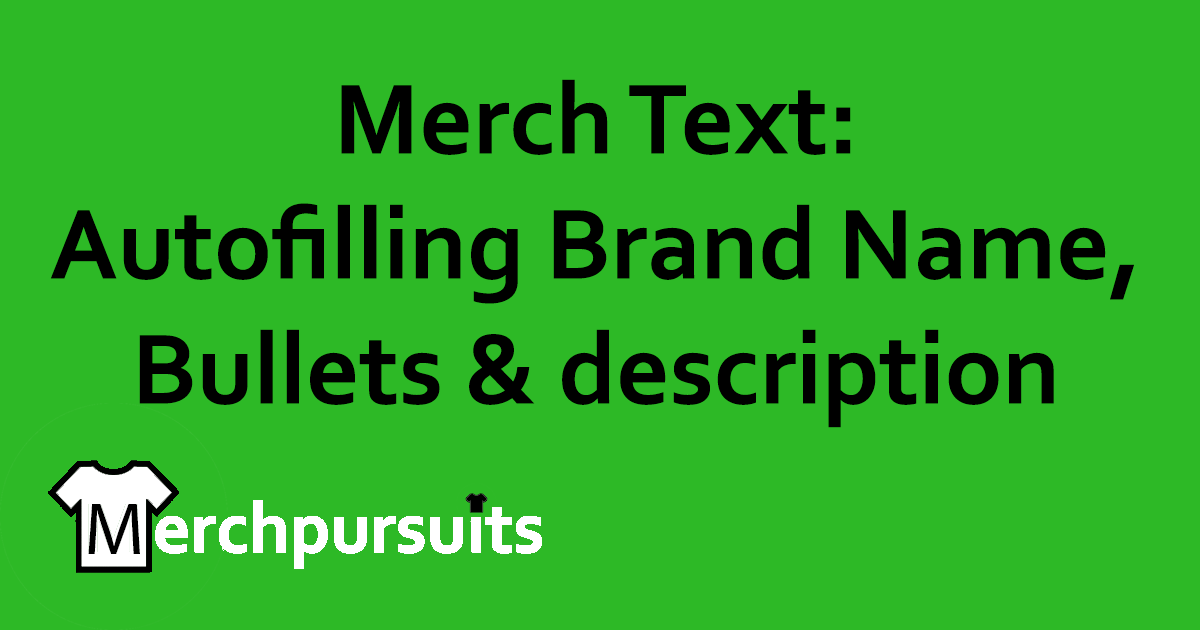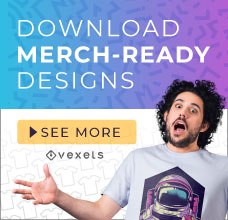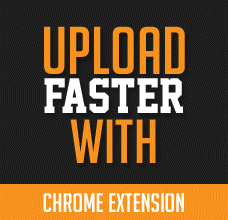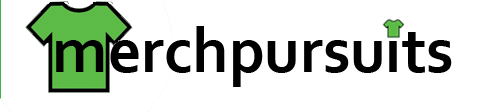Hey guys!
Have you ever thought to yourself, “Wouldn’t it be nice if there was a way to reuse common brand names, titles, or bullets in your Merch by Amazon listings? Of course you have. We all upload more designs in niches that are selling well for us. We also upload designs variations, color variations, and make change designs to our best-selling designs in order to maximize profits.
Update 5/29/18: A new tool called Merch Buddy has emerged. I recommend this over MerchText.
I’m not one who normally reviews “products” (aside from Merch Informer and Pretty Merch) but….wouldn’t it be nice if there was a tool that autofilled commonly used brand names or bullet points? For instance, let’s say I’m doing Merch research on camping designs. Wouldn’t it make sense to use the same bullet points over and over on these designs – especially if designs using those bullets are selling? For me – it’s a no-brainer!
Why create unique bullet points for each design in the camping niche if you don’t have to? If you do proper keyword research once, you shouldn’t have to do it for each and every design.
Luckily, I have an awesome FREE Chrome extension for you. It’s called Merch Text. Merch Text is a free Google Chrome extension and comes to you from the same devs that created Merch Check.
Merch Text saves me so much time during the t-shirt upload process, so I thought I’d write a quick post about it. Like I said – it’s free, I don’t earn a penny commission by recommending it, but I do use it frequently and can highly recommend it.
(Sidenote: Submit ONE design first. If the keywords pass, then you can submit the rest!)
What is Merch Text?
Merch Text is a free Google Chrome extension that lets you create templates for your Merch by Amazon listings. You can then map these templates to certain keyboard shortcuts.
For instance, let’s say you’re uploading 10 camping t-shirts. Rather than typing out the brand name, the bullets, and the description for each and every listing – you can write these once and save them as templates on Merch Text for future use. Let’s say I saved the brand name “Awesome Camping Dad Tshirts” as the template text, and gave it the keyboard shortcut “C1”.
Whenever I go to upload more shirts in the camping niche, instead of typing out “Awesome Camping Dad Tshirts” for every listing – I can simply type “C1” into the title and it will autofill the text I specified.
I can add hundreds of variations, for any niche that I want!
The ultimate goal of Merch Text is to expedite the process of uploading designs in the same niche, and it does that very well.
How Can You Download It?
You can download the free extension here.
Click the “I Want This” button, and once you do – you will be emailed a link to download the free extension. After installing, follow the steps below to install and use it.
How To Use Merch Text
After installing, open up your Chrome browser. In the top right corner, right-click the newly installed Merch Text extension, and click Options. This is where you’ll configure some of the templates for Title, Bullet Points, and Description.
After you click on Options, this is what you’ll see:
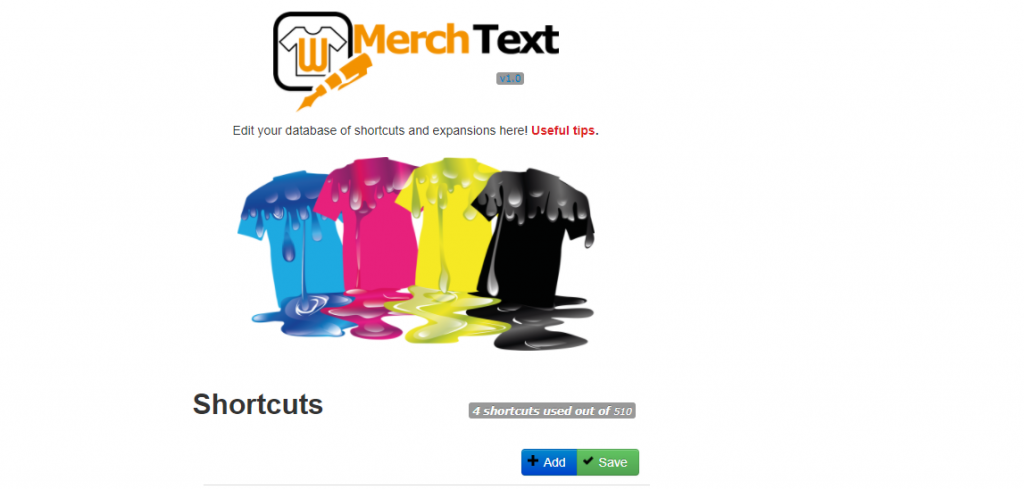
Click on the Add button, and you can begin you map keyboard shortcuts to completed text descriptions.
You can use any variation of hotkeys that you want, I like to make it simple so i can quickly remember them. Come up with a naming schema that works for you, and you can use it across all your niches.
For the example below, I made very generic shortcut names, but if you plan on using this across many niches, I recommend coming up with a proper pattern such as this:
Here’s the naming convention I use:
- Campt1 = Campting Title 1
- Campb1 = camping bullet #1
- campb2 = camping bullet #2
or…
- Hiket1 = Hiking title #1
- Hikeb1 = hiking bullet #1
- Hikeb2 = hiking bullet #2.
So instead of having to type of full titles and bullets for each camping and hiking designs, I can simply type the hotkey and it will autofill the text for me!
Talk about a HUGE timesaver.
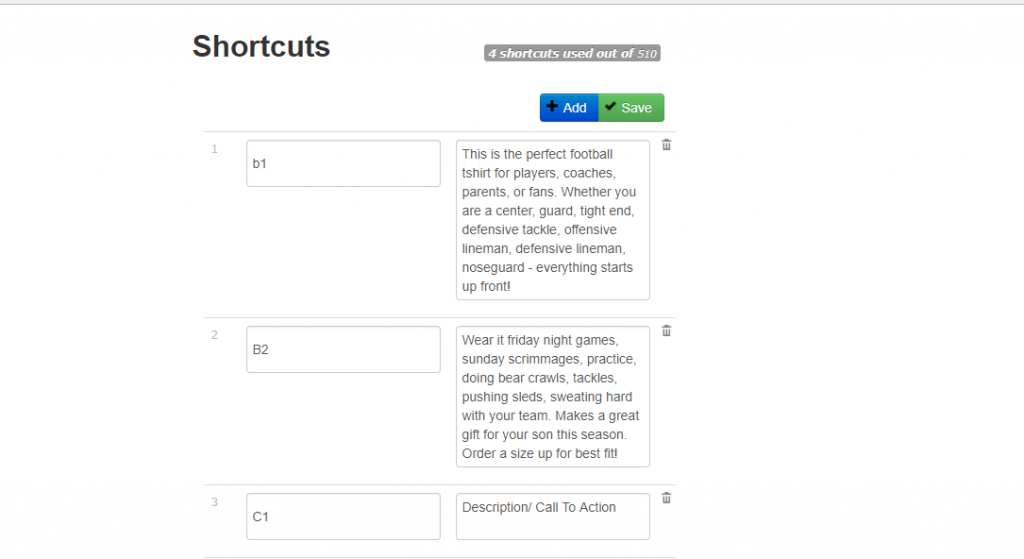
Example Upload
For this example, I’ll be uploading a football t-shirt. Now that we have a few fields filled out, let’s go through an example Merch by Amazon upload. This is easier as a video, so feel free to watch it here:
Just so you know what’s going on in the video…
- T1 = Title 1
- B1 = Bullet Point 1
- B2 = Bullet Point 2
- D1 = Description 1
Capitalization does matter, so make sure you capitalize where necessary.
Here’s a quick video I made to show you how quick it is to upload shirts with Merch Text:
When Would This Be Useful?
Whenever I set out to do Merch research, I set out to find 10 designs for niche I come across. That’s just a rule I set for myself – it really has nothing to do with anything. For instance, let’s say I have 100 design ideas I need to research. I would then find 10 designs for camping, 10 for fishing, 10 for hunting, etc.
Writing 100 unique bullets points (actually 200, since there are two bullets er design), can be a very cumbersome and time-consuming process. And plus, researching like that comes at a cost. What if none of those designs sell? What if I wasted my time and money?
That’s why Merch Text is important. Not every design will sell. On average, a very small percentage might sell. That’s all part of Merch by Amazon. Some of the worst designs sell, while designs you think should sell – just don’t. Some of my worst quality designs are my best sellers! Volume is very important with Merch by Amazon. The more designs you upload, the more potential income you could make.
Instead of spending a ton of time on each design, just get the designs uploaded. If they don’t sell with the 90 day period, at that point you can choose to do more keyword research.
If you’re like me, you probably research in batches. For example, if I’m researching fly fishing t-shirt designs, I try to find 10 under-saturated designs before moving onto the next niche. It wouldn’t be smart to upload all 10 designs right away, not knowing if the keywords would pass the Amazon filters. This is what I do: Upload 1 design per niche, verify it passes, and then create Merch Text templates. That way, when I go to type the next 9/10 designs – I can simply type in the hotkeys instead of having to retype all the titles, bullets, and product descriptions!
Trust me, it makes the upload process go SO much quicker.
Wrapping Up
If you’re looking for a much quicker way to upload Merch by Amazon t-shirt designs, this free Chrome extension will be your lifesaver. It allows you create templates for commonly used Brand Names, Titles, bullets, and descriptions!
Even if you don’t plan on using it for bullets, if you throw all you’re designs under the same brand name, it can definitely save you time. 10 seconds each design can really add up each.
All in all, for a completely free Chrome extensions, it’s definitely worth your while to download it. I’m all about simplifying the MBA workflow, and this is one tool I highly recommend. I’ve added Merch Text to my resources page, so don’t forget to check that out when you have a minute. And as always, sign up for future updates!
-Danny
Get some t-shirt idea inspiration below!